If you love history or have an education in history then learning how to start a history blog to share your knowledge can be a great way to share your knowledge. One of the best things about starting a history blog is that the competition is low, and it can be easy to stand out from the crowd.
There are a ton of things that you can write about depending on your knowledge of it, you can write about fashion history, royal history, specific country history or any travels in history.
In this step by step guide, I’ll share the best way to start a history blog in a short time, so let’s get straight to the point.
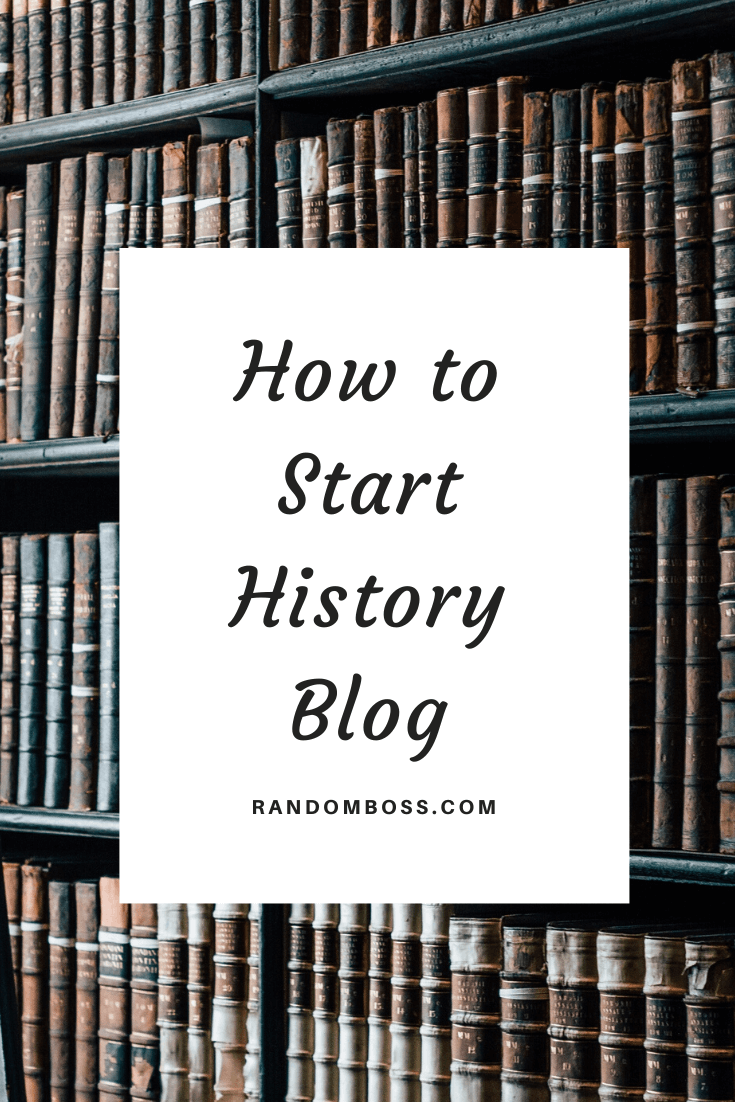
1. Blog Name and Hosting
Often most of my readers ask me if it is great to start a blog on a free platform like Weebly or Blogspot. I don’t advise any of them to start a blog on these platforms because of multiple reasons. Your blog will look something like yourblog.weebly.com and will not build trust with your readers. The second reason will be that you will not have full control over these free platforms.
If you make any mistake your blog can be easily shut down and lose the work you’ve done. Plus it will be shown ads on your blog that you don’t have control over.
So what should be done?
Having full control over a blog is really important and it is the best way to go. Not only that you will have complete control, but you can implement your own money-making methods.
The first thing that you should consider is the name for your blog, you can use your own name and then add the blog next to it, that can be an example yourname+blog.com. Most people use their full name and buy the domain that way. There are a ton of ways that you can go about it, the most important thing is to be easy and catchy to remember. I recommend getting .com as well, the visitors will trust you more.
After you sort this out, the next thing is hosting.
Usually, a domain name could cost up to $15 per year, and hosting can cost up to $10 per month. This can be a lot for a beginner, that’s why I have a very special deal for you.
Getting a hosting that will have a fast loading time and uptime that is phenomenal is crucial if you want to run a successful blog online. I’ve seen studies done that if a website takes 3 seconds or more to load, visitors leave. This means leaving money on the table, that’s why it is important to start the right way from the beginning.
For as little as $2.95 per month, you get a FREE domain name for one year (yeah, free.), FREE SSL certificate that will protect visitors data (usually hosting companies charge for this), amazing security features with 24/7 customer support (Educated agents) with 60% OFF on hosting. This is a deal that you don’t want to miss.
Once you open BlueHost‘s homepage, click the button Get Started.
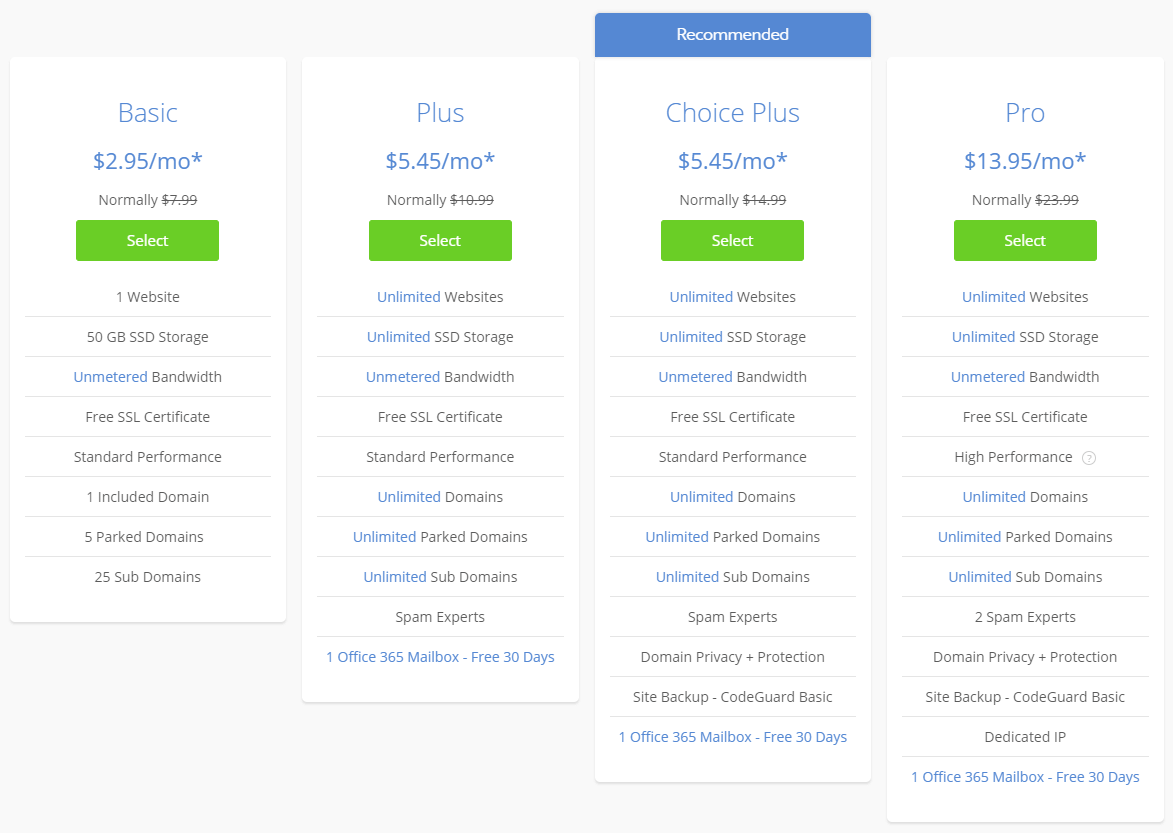
I recommend getting the Basic plan because you will have a brand new website, and it is perfect when you start a new blog.
You will get 50 GB SSD storage and unmetered bandwidth.
Once your blog gets popular, you can always upgrade to a bigger plan if you need it. Getting the 36-months deal will be the lowest possible price for hosting, so you will not have to worry about hosting bills in 3 years. You can pay for one or two years as well, but the price will be slightly higher.
BlueHost offers a 30-day money-back guarantee without any questions asked, so you are safe if you don’t like to continue with them.
Awesome deal to start your blogging journey and getting it to run instantly.
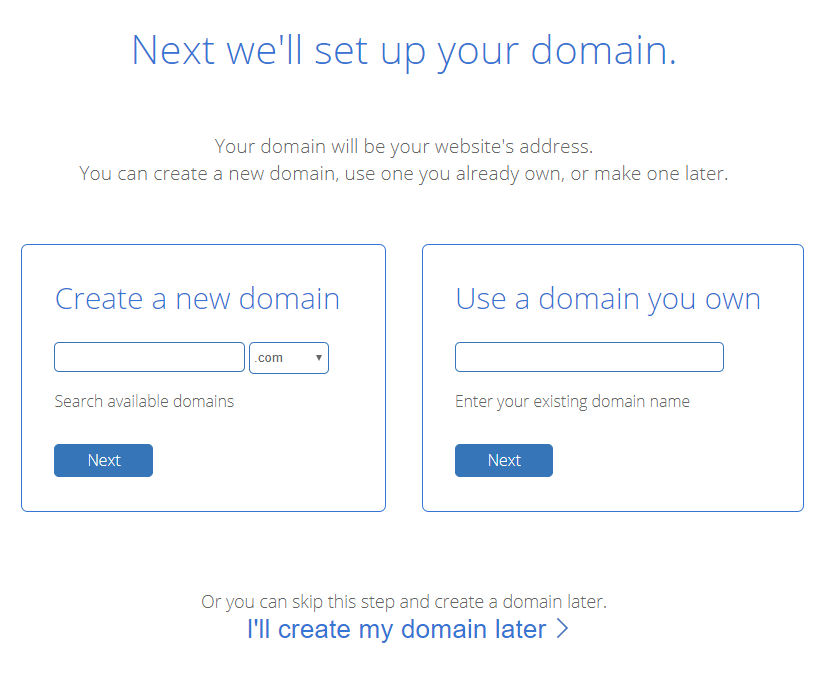
You need to type the domain name that you want to name your history blog, or you can skip it and add it later.
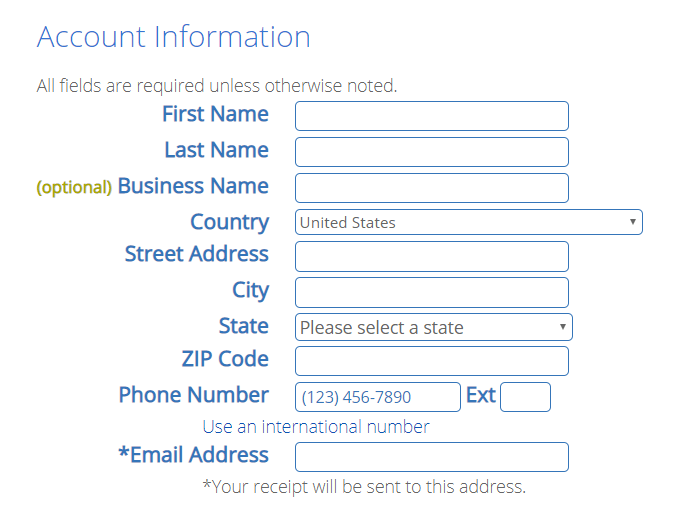
This is where you need to put your personal information. I highly recommend getting domain privacy. It will allow your personal information to be safe and to not get any annoying calls from people that want to help you with your website. BlueHost information will be public and not yours.
If you are on a budget, you can always go back later to upgrade it, so no worries.
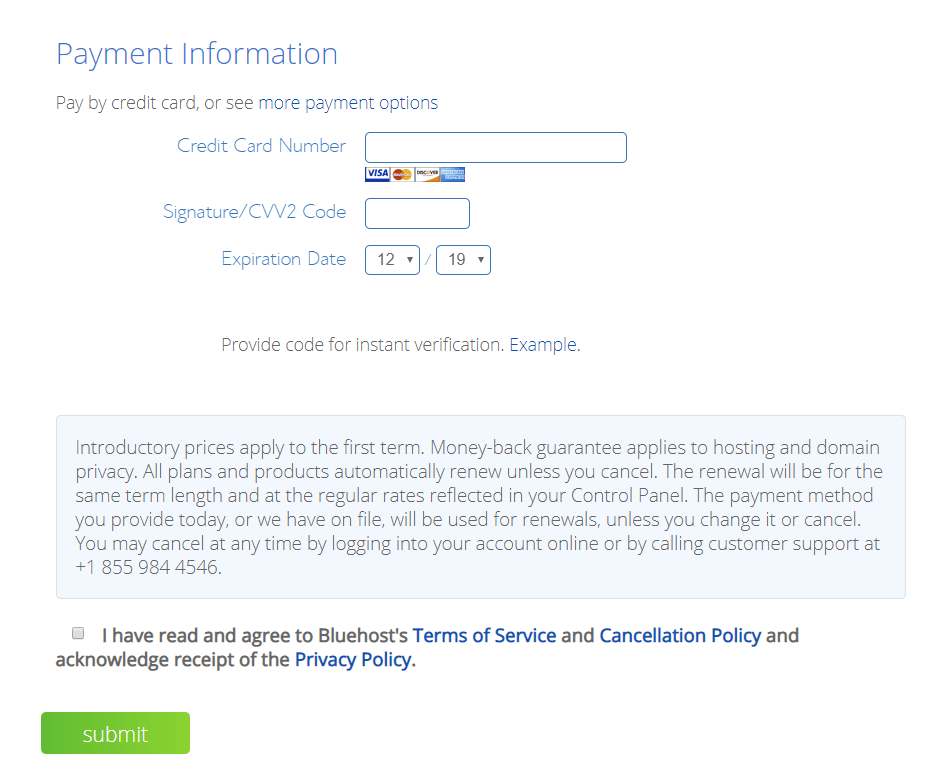
You need to tick the box that you agree with BlueHost’s terms of services and hit the green Submit button.
Congrats on learning how to start a history blog!
Click here if you haven’t started already.
The next step is installing WordPress (CMS), which is easy and will don’t require any tech knowledge.
2. Installing WordPress
After you paid for hosting, you need to pick a theme and click on Start Building.
BlueHost makes it much easier to install WordPress, it offers one-click installers. Going with WordPress is the best option because it is extremely user-friendly, it will index your site much faster and optimizing your posts for On-Page SEO is really easy.
Within a minute you have WordPress installed, so you may wonder how to log in?
example.com/wp-admin/
in the example.com you put your domain name.
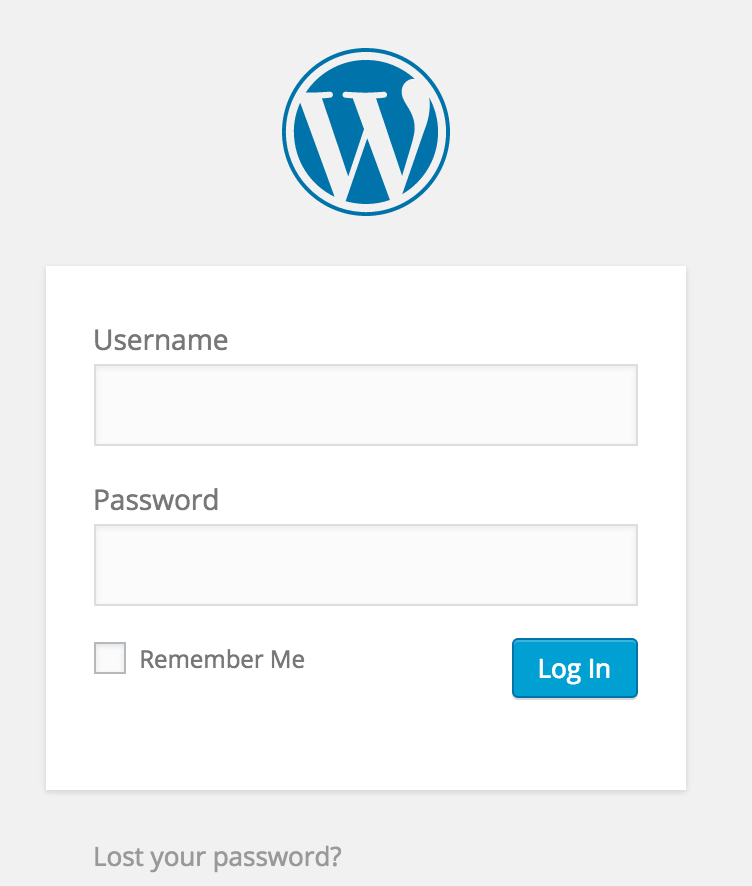
The first thing I highly recommend is going to Settings -> Permalinks.
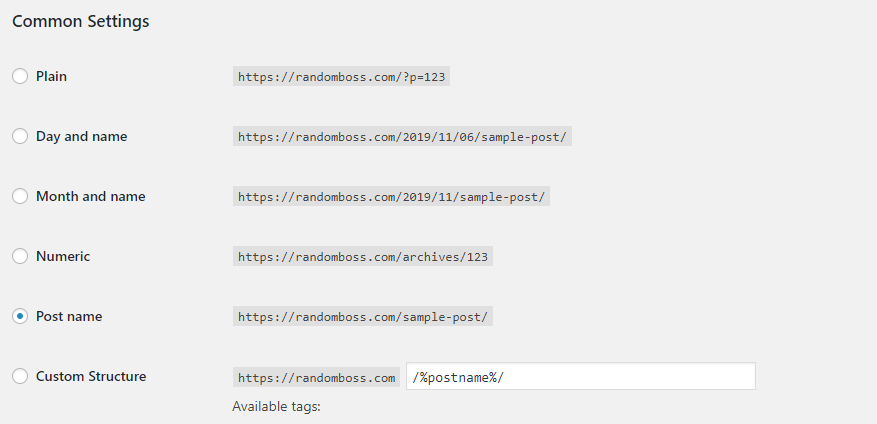
Changing the permalinks to Post name is crucial if you want your blog to be user-friendly. The URLs will be shorter and better for search engines.
One example could be yourblog.com/history-post is better than yourblog.com/2025/01/01/history-post.
3. Install Theme
Your blog needs to have a good looking theme that will be attractive to visitors. At the same should be simple, it will have much less coding in it so loading times on your blog will be better.
You can install a free theme by going to Appearance -> Themes -> Add New. You can select to pick by the most popular themes. Mostly these themes have a PRO version, so if you really like a specific theme, you can always upgrade to its PRO version to unlock all features.
Another option you may consider is using PRO theme from StudioPress, they have super lightweight themes and a really popular. These themes are always up-to-date because their developers take good care of them. You can usually pay $25-250 for a PRO theme. Super SEO-friendly and easy to work on.
The next step is installing plugins.
4. Install Plugins
On the left side of the dashboard, point at Plugins and click Add New.
You need to install a few plugins that will help your website perform better for the searching engine and for your visitors.
The plugins that I recommend are lightweight and will improve your website loading aswell.
- Yoast SEO: Plugin that is awesome when it comes to On-Page SEO optimization, it can create a sitemap.xml for Google so it can be easier for your posts to index.
- WP Fastest Cache: Enable everything on this plugin, it can delete cache from your blog and can connect with any CDN provider.
- Social Pug: Allows your visitors to share your content on social media.
- Block Bad Queries (BBQ): It is a security plugin to prevent malware.
- WP Forms: Awesome contact form plugin.
- Autoptimize: It will make your website faster with optimizing CSS, JS and your images.
- Heartbeat Control by WPRocket: You will have complete control over WordPress’s heartbeat, I recommend disable everything in heartbeat.
- Self Hosted Google Fonts: Needs only to be enabled.
- WP-Optimize: Plugin that will allow you cleaning your database.
All of the plugins above are free to install, and most of them have a PRO version. Once your blog gets profitable, you can upgrade some to unlock full features like in Yoast SEO.
Following the steps above, I managed to get perfect performances on GTmetrix.
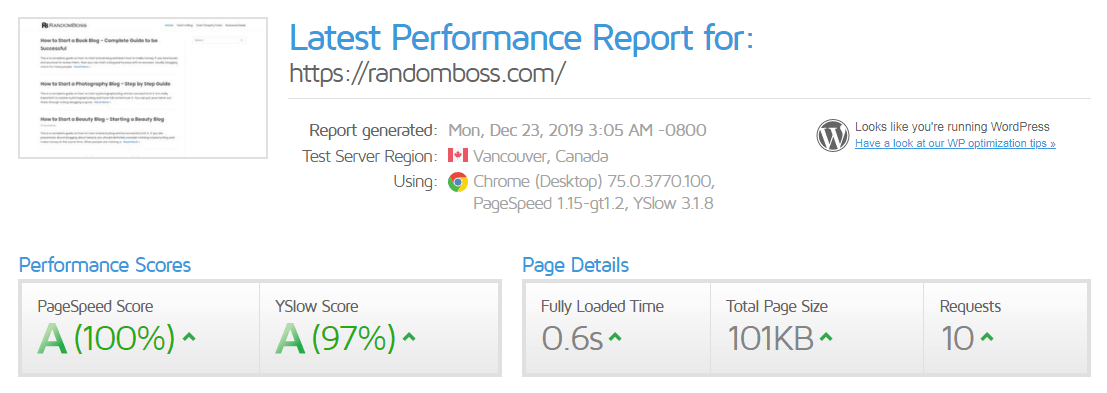
5. Adding Pages
This is a great way to let your visitors know more about your blog.
- About page: You can tell your story and who you are and why you decided to start a history blog. It will connect you more with your audience.
- Contact page: For every one of your readers at some time they may need to contact you for help or any kind of collaboration, so it is a great way to connect with them.
- Copyright page: You can explain here that the content is written is 100% yours and no one can steal it.
These are some examples, you can add many more depending on what your themes are looking like, you can also add a Hire me page if someone wants lessons or any kind of connection with you.
6. Writing your first post
On the left side of the dashboard point at Posts, then click Add New.
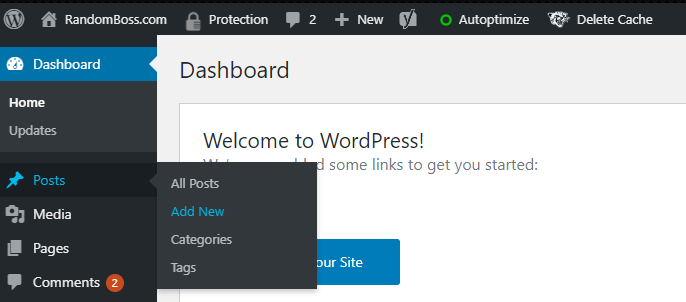
On the following screen is where you need to write your blog headline and content.
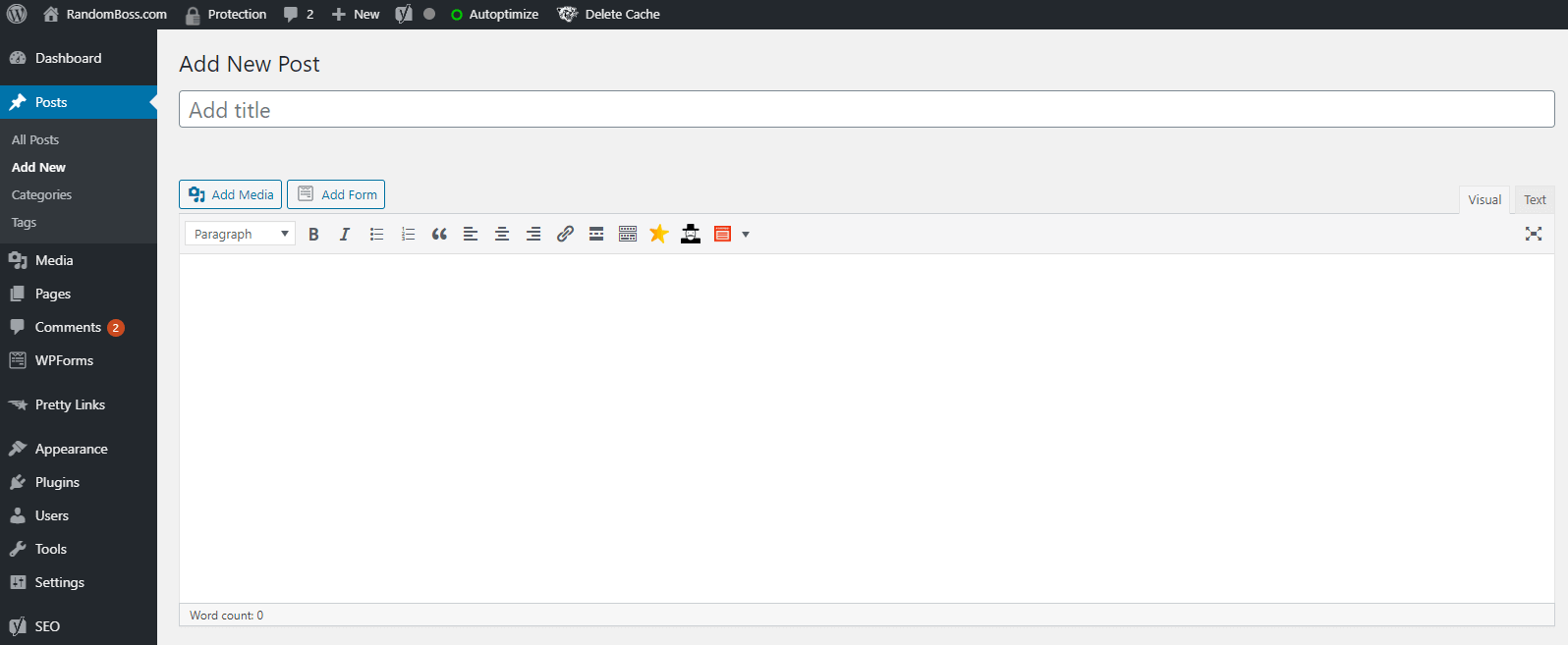
Make sure your URL is SEO friendly and as short as possible, it will be better and more attractive.
Good example:
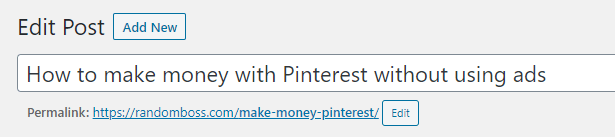
By clicking Edit you can make it shorter, and avoid having numbers and always include your target keyword phrase.
After that, you need to create a new category in +Add New Category like History or Blogging, tick the box so the post will be under that category and hit Publish.
Note: No need to do it for every new post, only for new ones that don’t have a target category. For example, if you are writing for the future, you can categorize your post in the history category.
Congrats on starting a history blog successfully!
How to start a History Blog – Conclusion
- Pick domain name
- Get Hosting (BlueHost)
- Install WordPress
- Install Theme and Plugins
- Add a few pages
- Add your first blog post
- Congrats!
Hopefully, you enjoyed this blog post on how to start a history blog the right way.
Getting into blogging history is unique and more room to enter. The competition is small, that’s why you can easily stand out.
Your blog will be a unique story and you can work on your own time and schedule.
Don’t be afraid to make the jump in history blogging!

